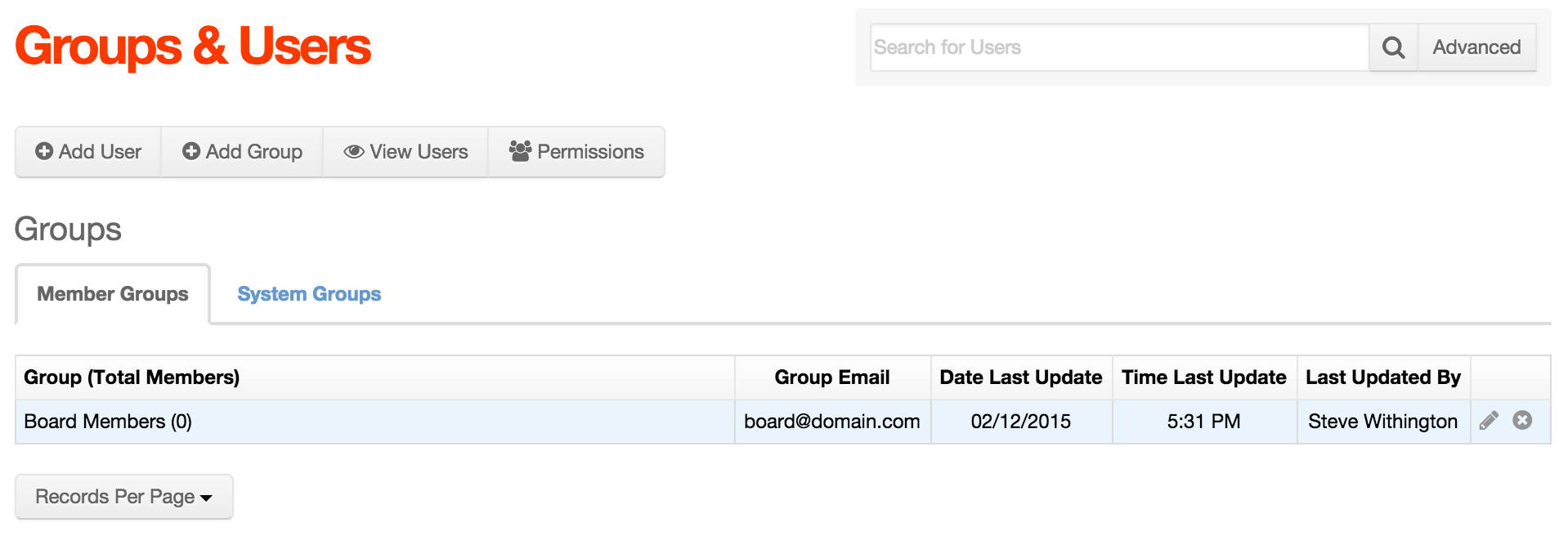Create a Member Group
To create a Member Group, simply follow these steps:
- From the primary admin navigation, select Users > Add Group or click Add Group from the Groups & Users screen.

- Complete the following fields for the Group Maintenance Form:
- Group Name: The name used to identify the group (e.g., Board Members).
- Group Email: If the group has special "group" email address to contact all members of the group, enter that email address here.
- Content Tab Assignments: If you eventually want to allow this group the ability to edit content somewhere within the site, select which tab(s) members will see when editing content (see CMS Permissions and Allow Front End Editing Only sections for more information).
- Group Type:
- Member Group: if creating a group of public users.
- System Group: if creating a group of system users. See System Groups for more information.
- Your form should look something like the following:
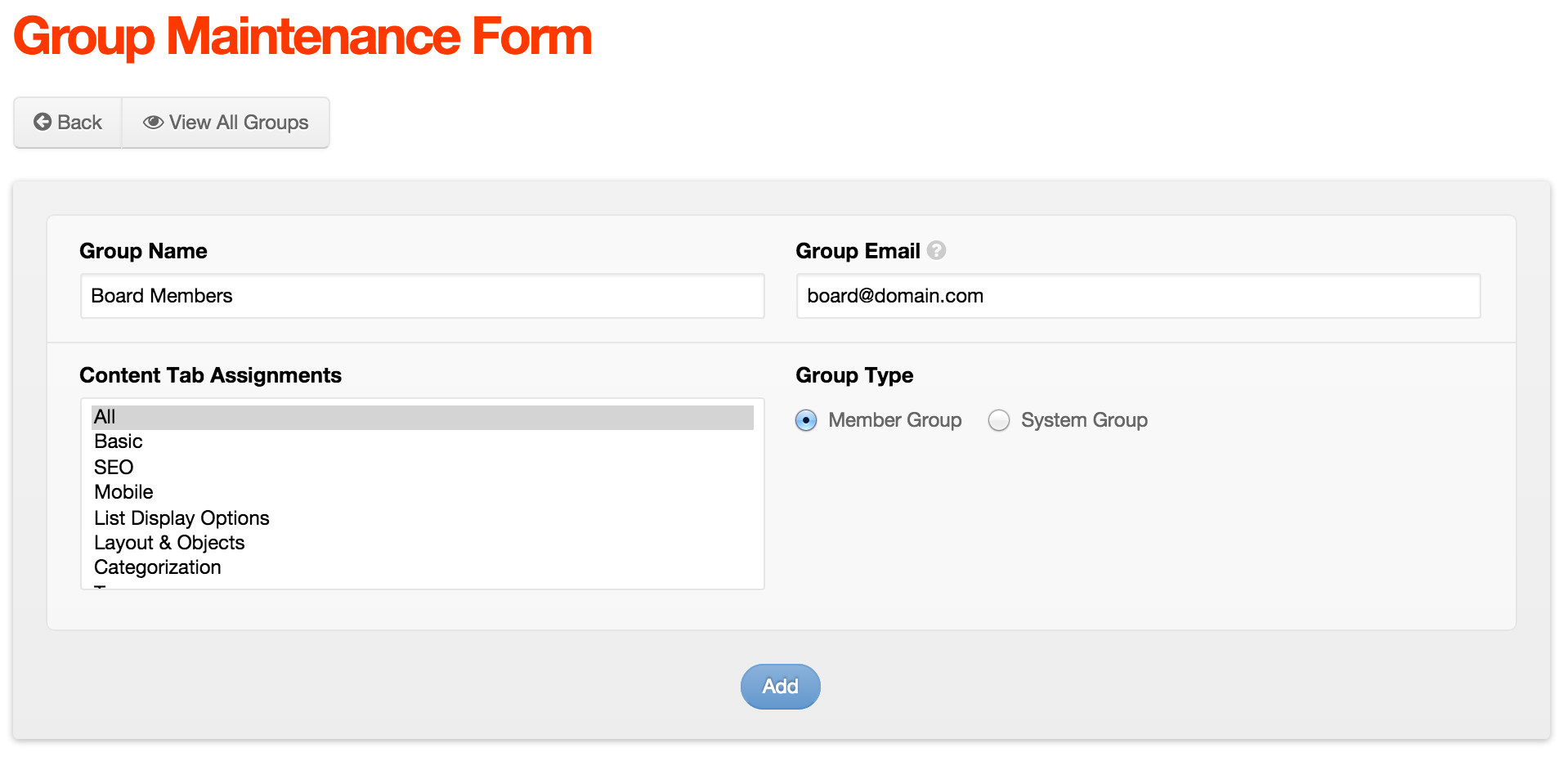
- Click Add.
- The group should be displayed in the Groups & Users screen's Member Groups tab.