Publishing Options
There are a few publishing options available when creating content in Mura CMS.

- Save Draft
- Save Draft allows you to save a temporary, non-published version of content for later editing or approval. Draft versions are available for review via the Drafts menu, Site Manager or Version History.
- Save Draft & Preview
- Save Draft & Preview does the same thing as Save Draft, however it also launches a modal popup window with a preview of the content in the drafted version.
- As of version 6.1, you can also preview the content on various screen sizes such as desktops, tablets, and handheld devices. This is very useful when creating content that's intended to be responsive.
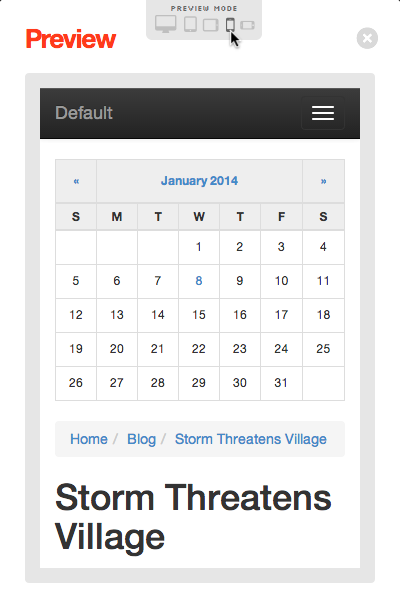
- Save to Change Set
- Change sets allow you to simultaneously publish multiple pages of content at once. You can save content to a Change Set by clicking Save to Change Set at the bottom of the Edit Content screen. Like regular publishing, you publish Change Sets manually or set a specific publish date.
- The option to save to a change set will not appear unless the Content Staging Manager is enabled and a Change Set is created. See the section on Content Staging Manager / Change Sets for more information.
- Publish
- ?When editing or creating content, clicking the Publish button will make that content "live" and its status will be set to "Published." This action will also remove any Draft versions of this content.