How To Setup Google reCAPTCHA For Form Protection
With Mura CMS, protecting your forms with Google reCAPTCHA is a breeze. Google reCAPTCHA protects your website from spam and abuse while letting real people pass through with ease. Simply follow the steps below to enable this feature.
Google reCAPTCHA Site Settings
- From the back-end administration area, go to Site Config > Edit Site
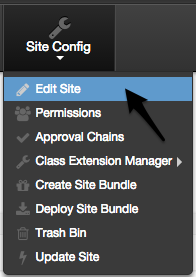
- If the Google reCAPTCHA Site Key and Google reCAPTCHA Secret fields are empty, you should see a button labeled Get Google reCAPTCHA Keys. Click the button to obtain the ncessary credentials.
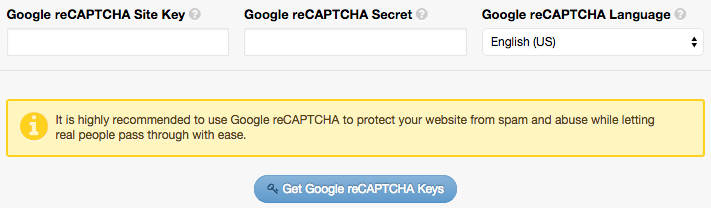
- If you have never registered any sites before, your screen should look similar this:
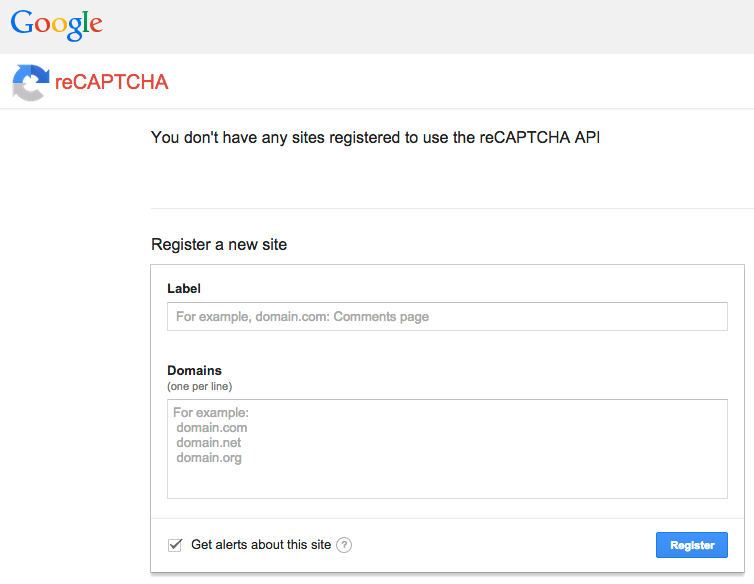
- Enter a your Site Name in the Label field.
- Enter your domain(s) in the Domain field.
- Your form should look something like the following:
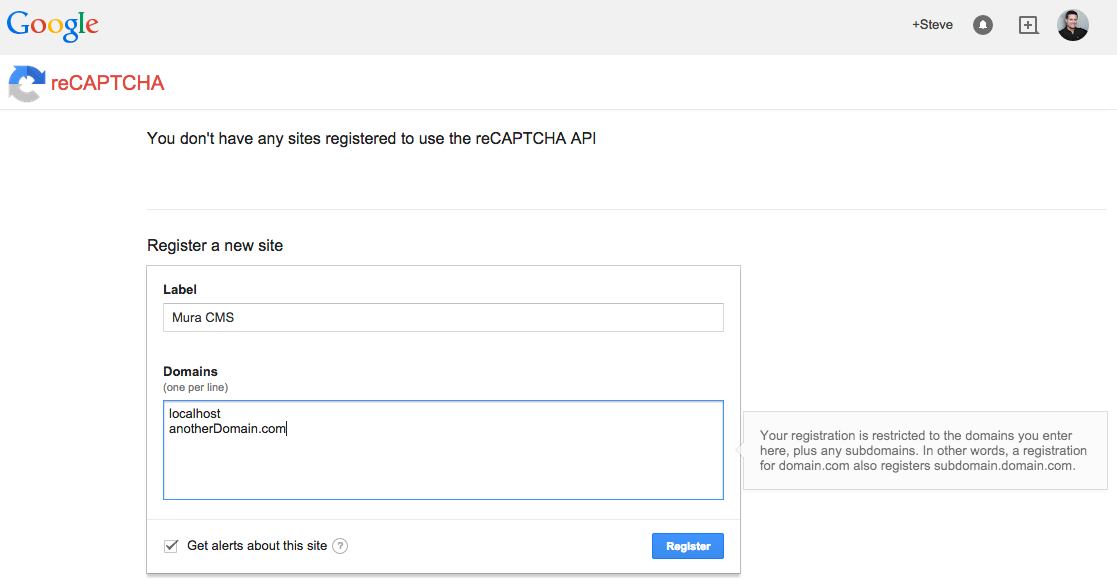
- Click Register
- You should then be taken to the setup screen. You will only need the Site key and Secret key information.
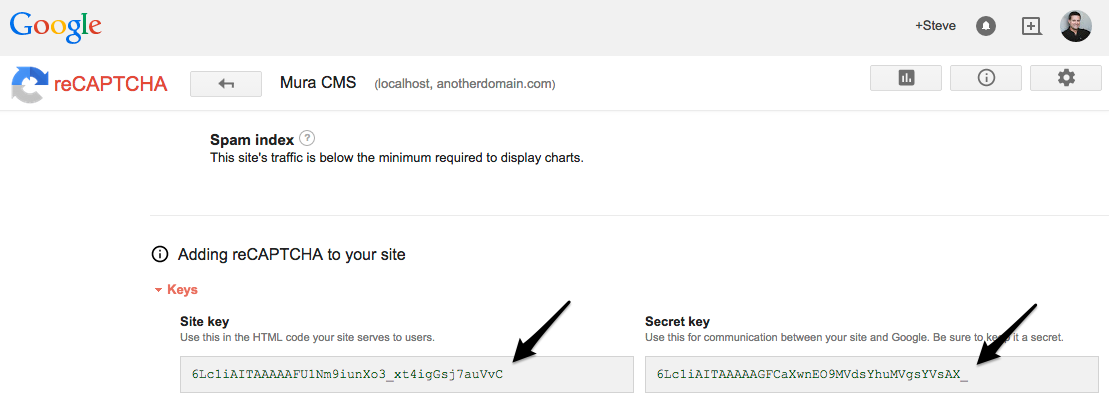
- Copy the Site key and paste it into Mura's Google reCAPTCHA Site Key field. Then copy the Secret key and paste it into Mura's Google reCAPTCHA Secret field and select your desired Google reCAPTCHA Language.

- Click Update.
- Once these steps have been completed, forms created with Mura will automatically display the Google reCAPTCHA widget before the Submit button.
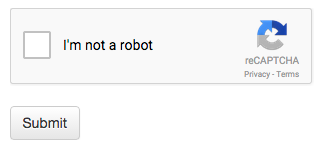
- Most users will simply be able to click the checkbox and proceed. Some users may be prompted with an additional challenge before proceeding.
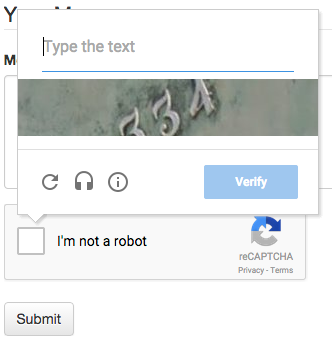
- When complete, the user will be able to proceed as usual.
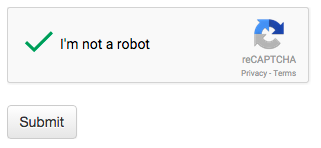
- If the user, or a bot, attempts to submit the form without completing Google reCAPTCHA, the form data will not be stored, and the user will be presented with an error message.

Google reCAPTCHA Installation-Wide Settings
If you wish to use the same Google reCAPTCHA credentials throughout your entire installation because you've entered all of your domains at Google, then you can simply edit the file located under /config/settings.ini.cfm, and update the following settings:
recaptchasitekey=YourGoogleReCaptchaSiteKey recaptchasecret=YourGoogleReCaptchaSecret recaptchalanguage=en