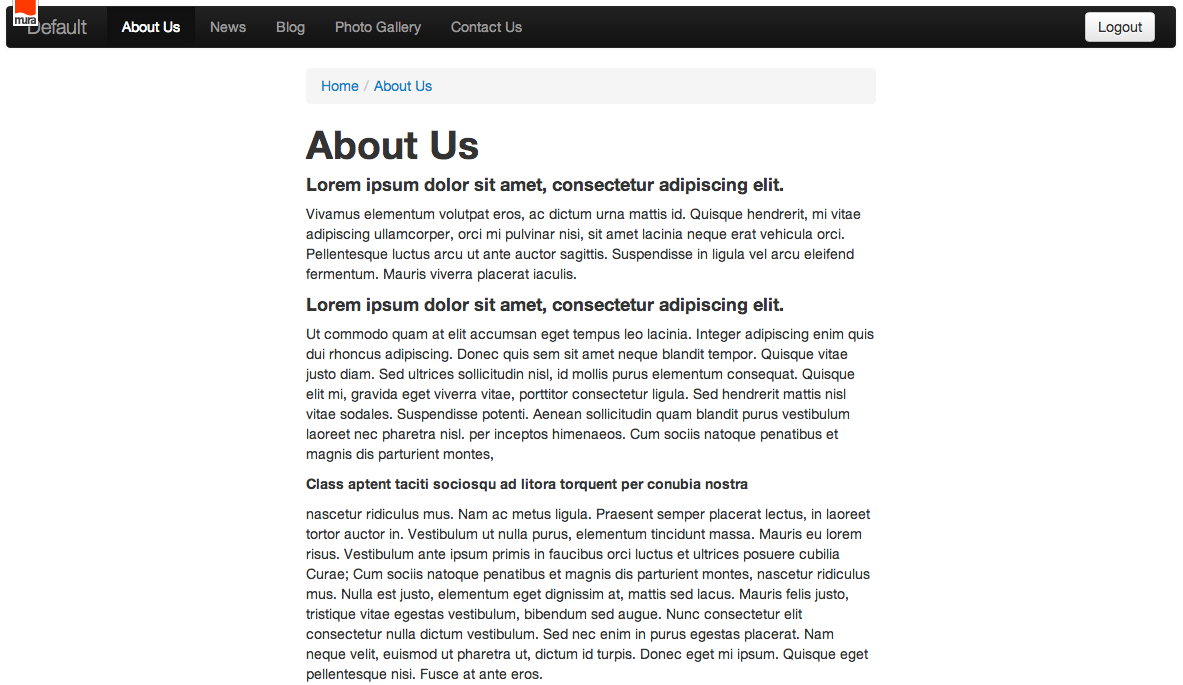Formatting the About Us Content
Now that the content is on the page and the correct template is applied, you will want to format the content to match the content document.
- On the Basic tab, scroll down to Content.
- Select the "Show Blocks" icon
 from the tool bar to display the paragraph breaks in the current content.
from the tool bar to display the paragraph breaks in the current content. - At the end of each of the paragraph headings in the content hit "enter" on your keyboard to ensure a paragraph break is between each heading and the text below it.
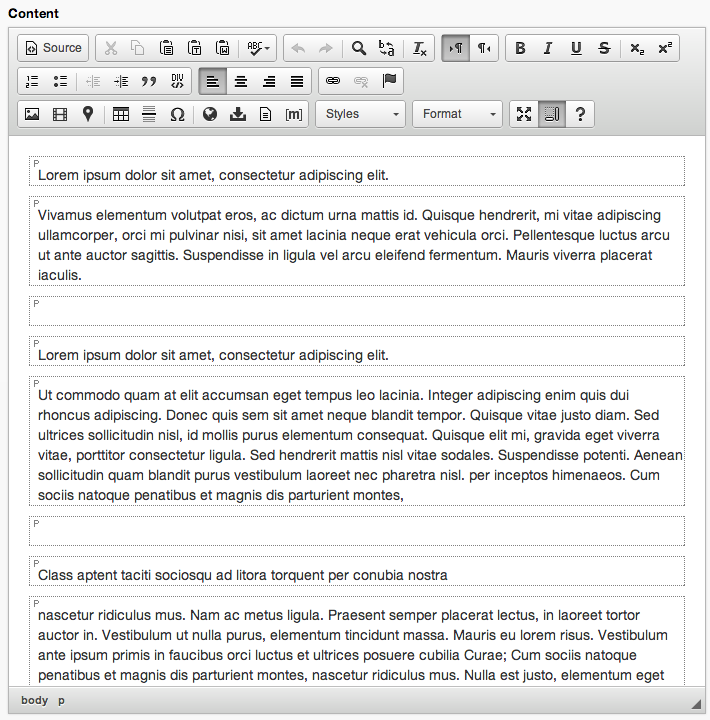
- Click inside the first paragraph/line of text and select Heading 2 from the Format drop down.
- Your formatting changes will be reflected in the content editor.
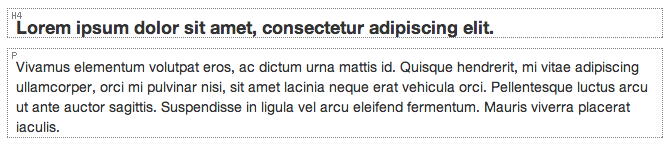
- Repeat this step for each heading within the content, selecting different heading styles. While you're at it, remove any empty paragraph blocks and style the content as you wish.
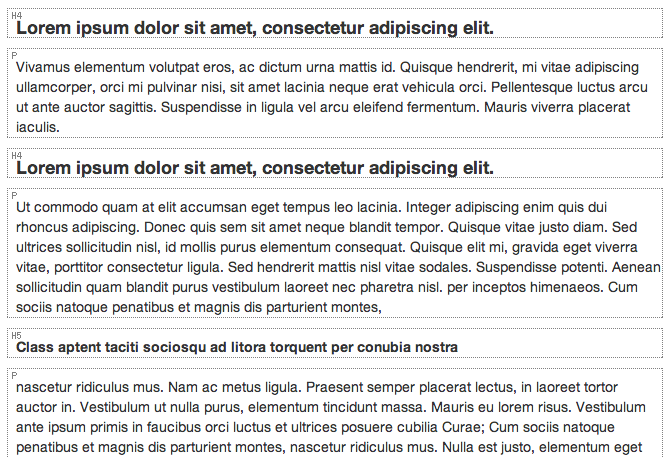
- Click Publish and preview the page to see your results so far.