Mura Express for Mac OS X
Follow the steps below to either Startup Mura Express, or Shutdown Mura Express.
Startup Mura Express
- Open the mura-express folder
- Double-click the startup.command Terminal shell script
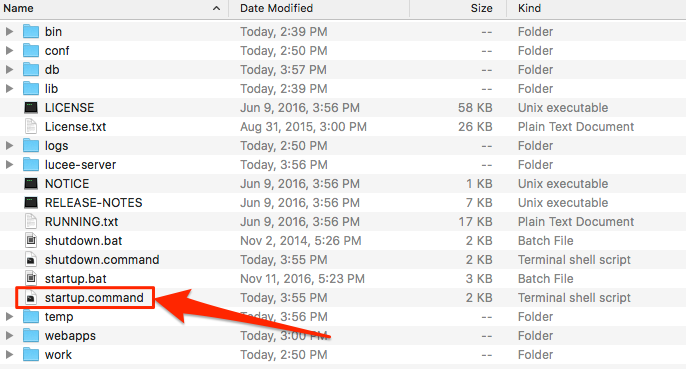
- The first time you run this command, you may see an alert similar to the following:
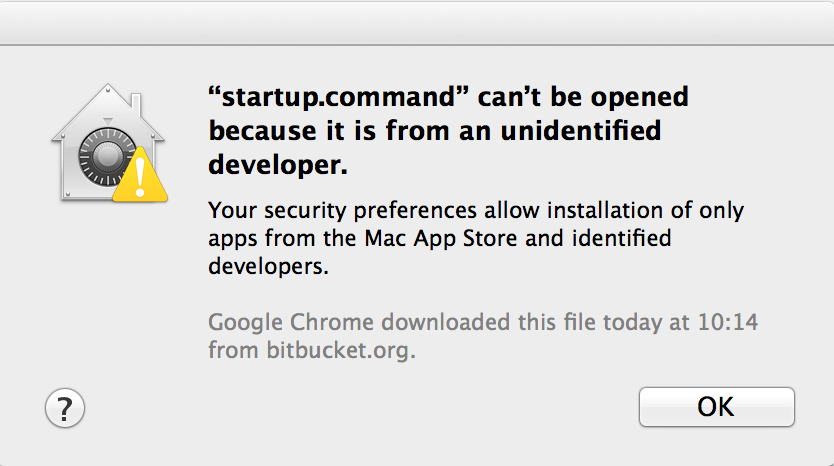
- Click OK, then open System Preferences (e.g., click the Apple Icon > System Preferences)
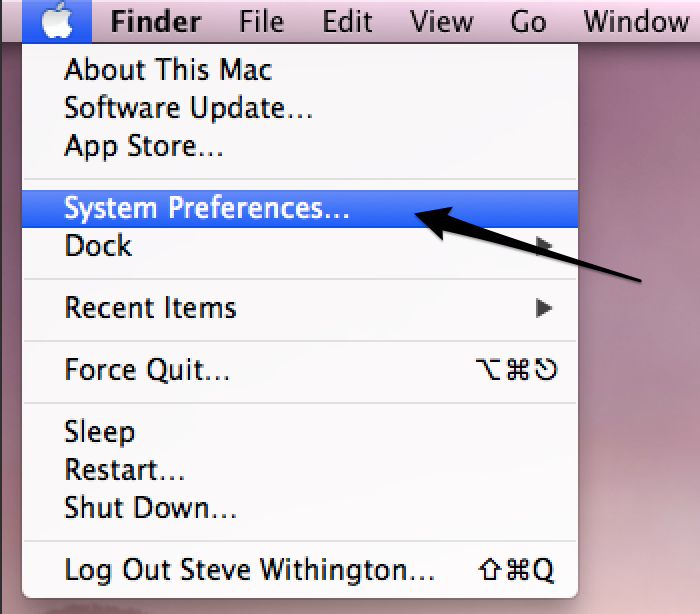
- Go to Security & Privacy
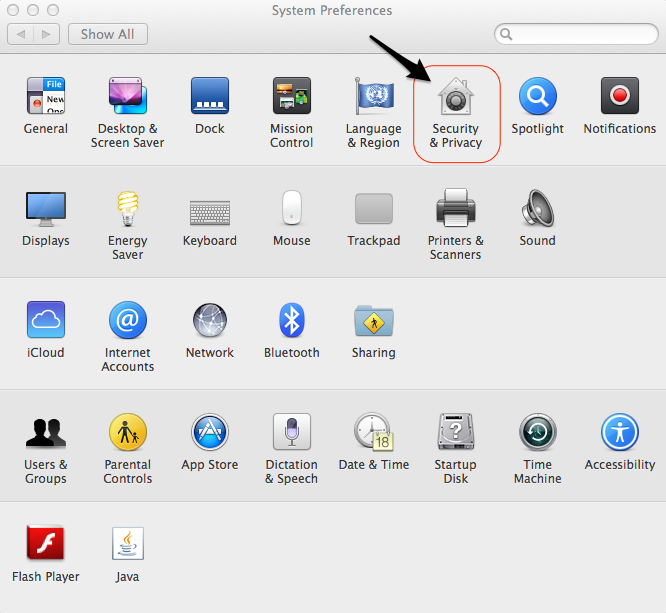
- Click Open Anyway
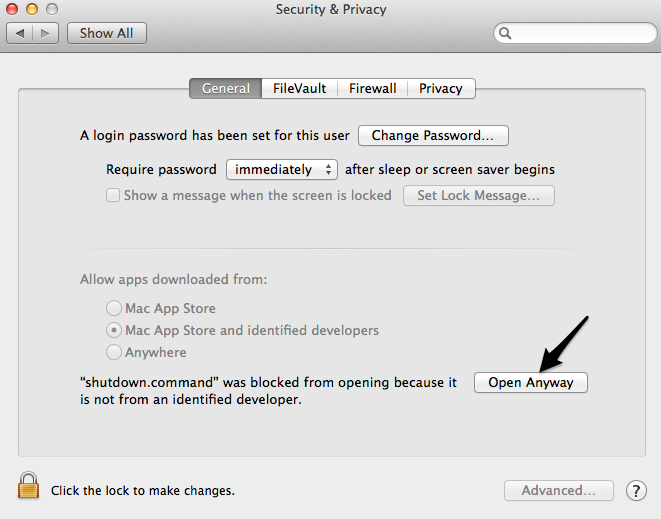
- A terminal window should open indicating that Tomcat has started. You should eventually see a "WEB CONTEXT ..." section, and an feedback along the lines of "Deployment of web application directory ... has finished". This may take some awhile on some machines.
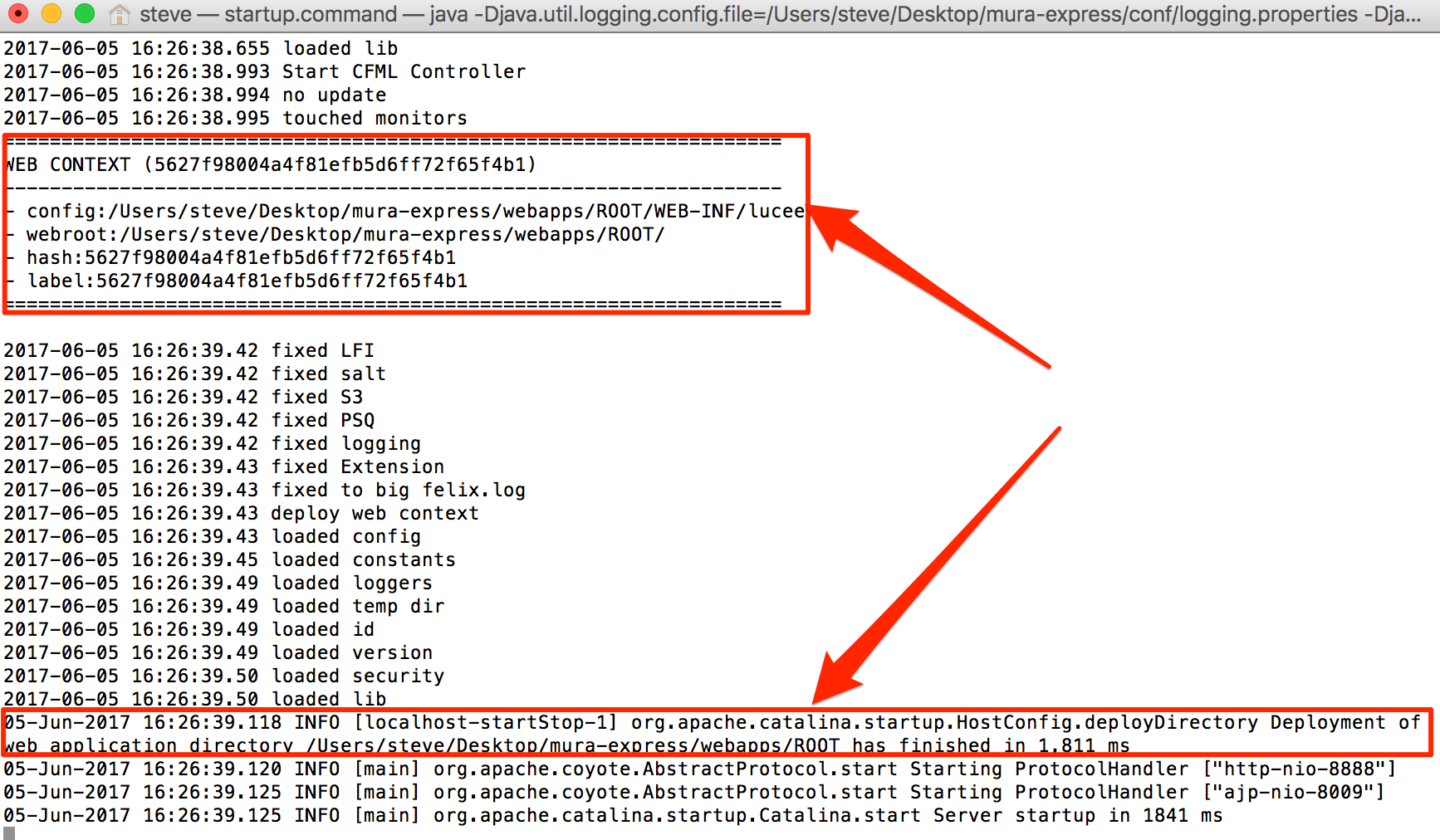
- Open your Internet browser (e.g., IE, Chrome, Firefox), and type http://localhost:8888 in the address bar
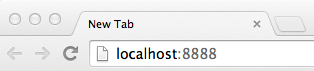
- You should now see the Home page in your browser window
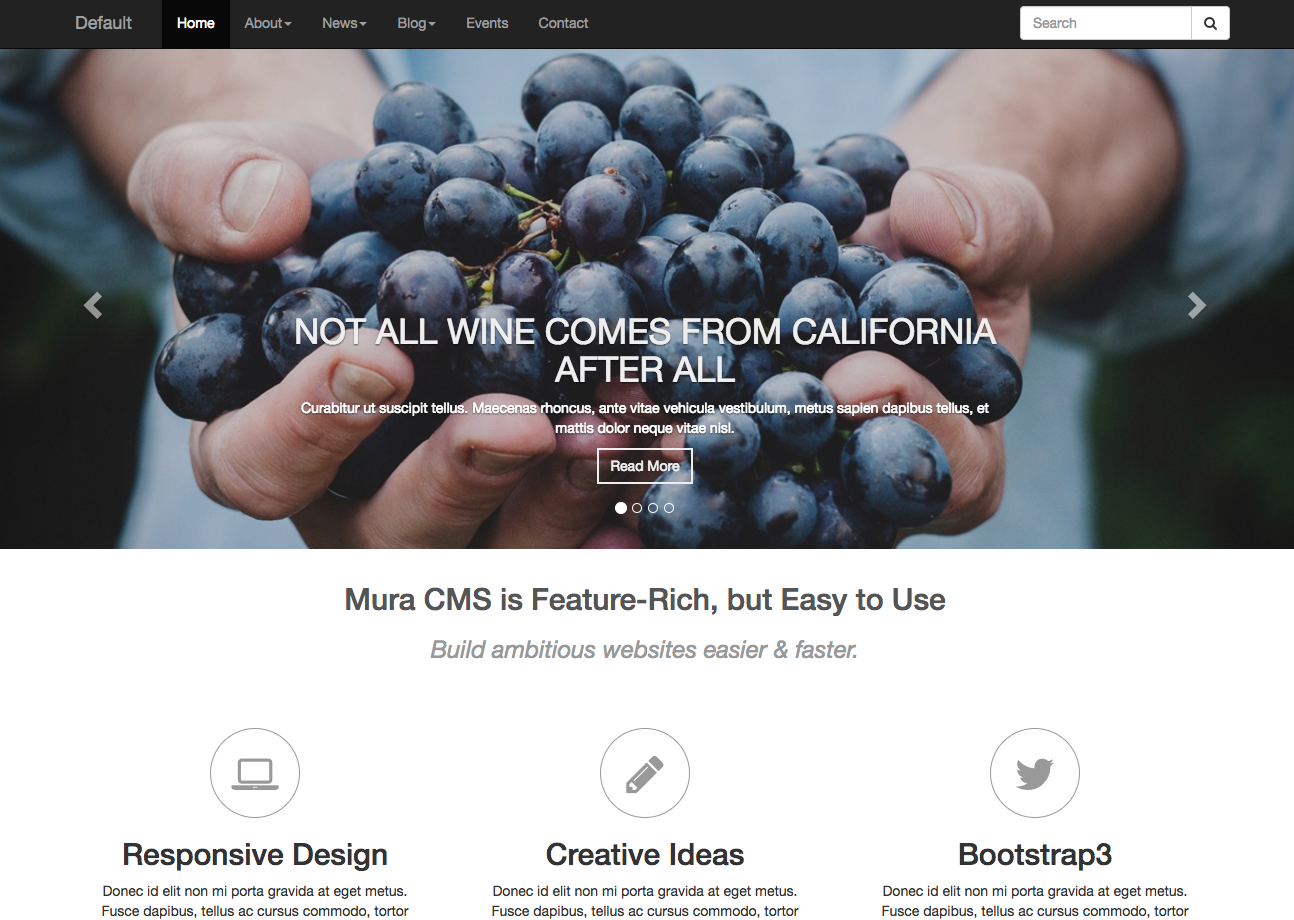
- That's it! Do NOT close the terminal window, or continue to the next section unless you want to shutdown Mura Express.
Shutdown Mura Express
- Open the mura-express folder
- Double-click the shutdown.command Terminal shell script
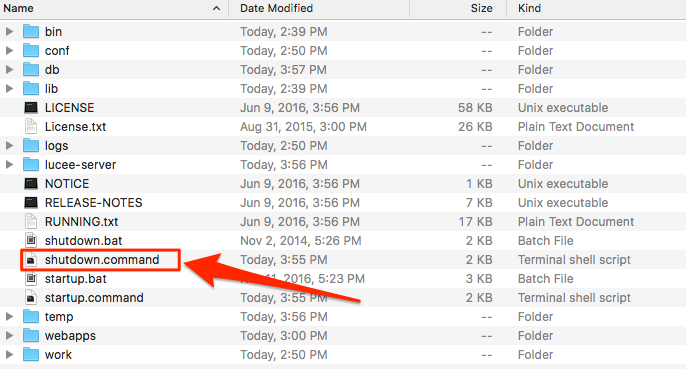
- The first time you run the shutdown command, you may see a warning dialog similar to the following:
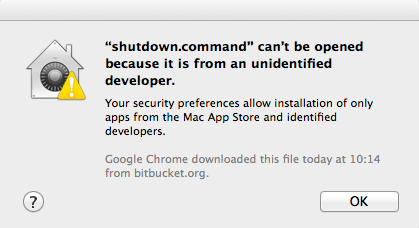
- Click OK, then open System Preferences (e.g., click the Apple Icon > System Preferences)
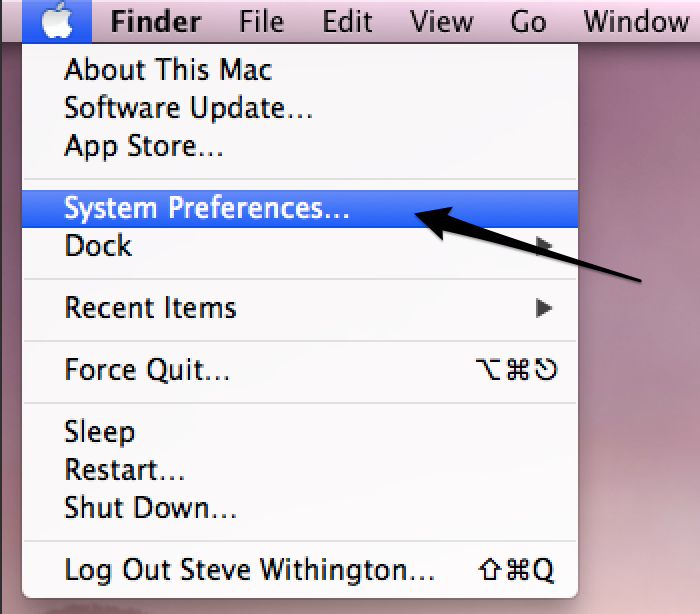
- Go to Security & Privacy
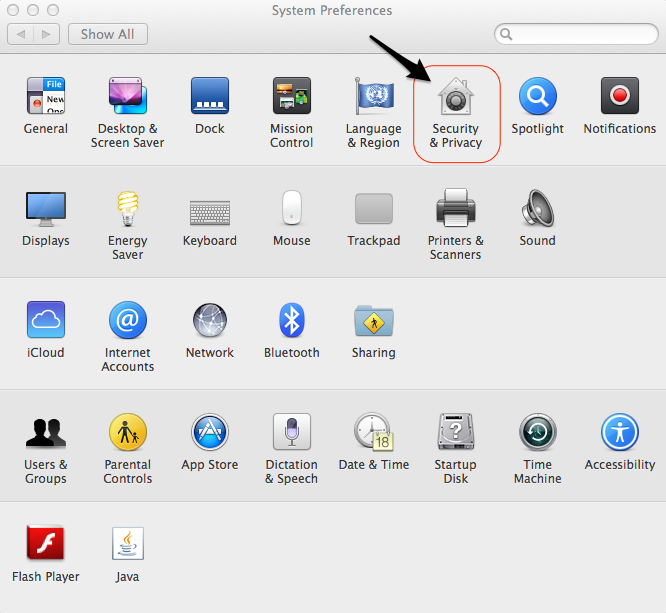
- Click Open Anyway
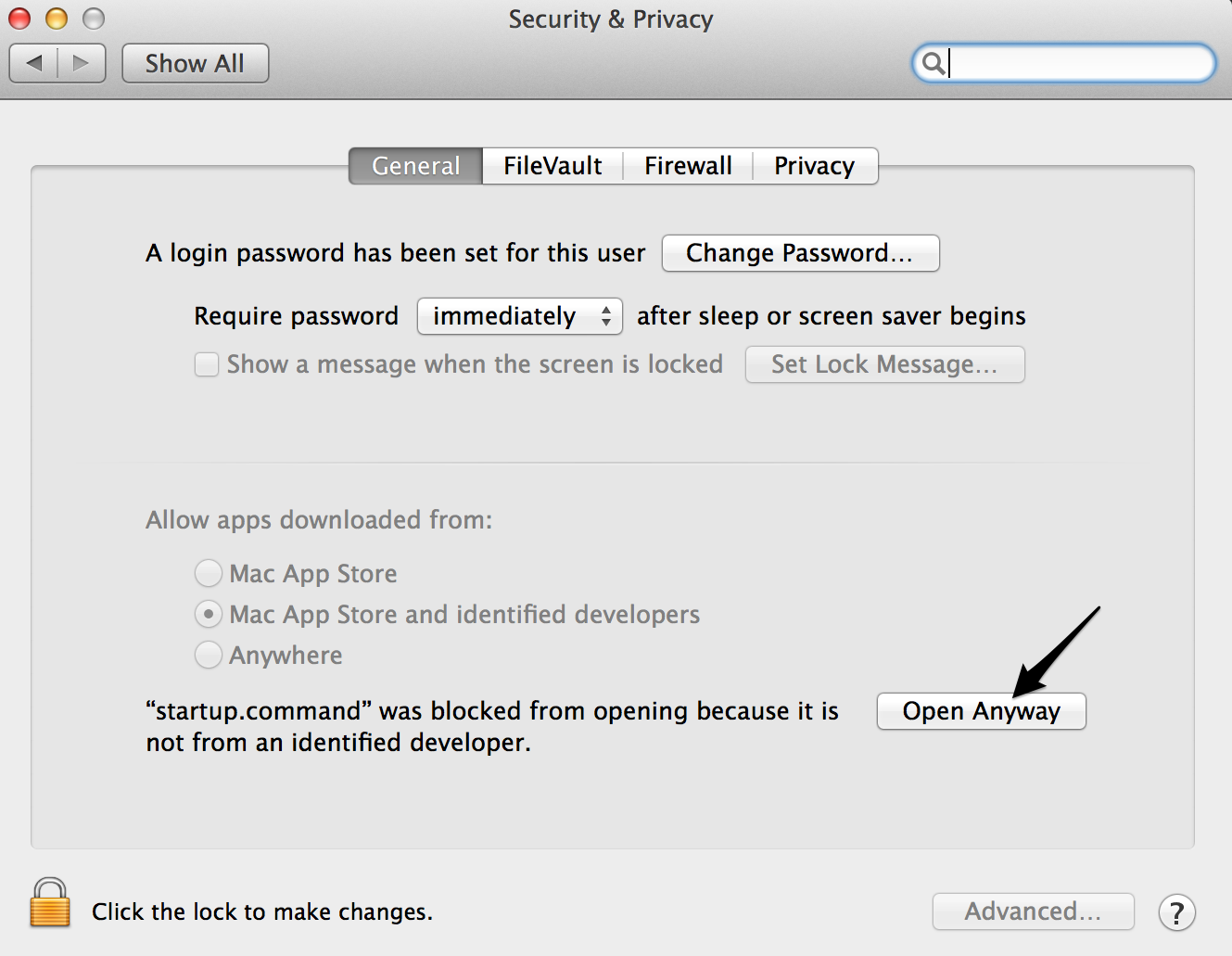
- Another warning may appear. If so, click Open
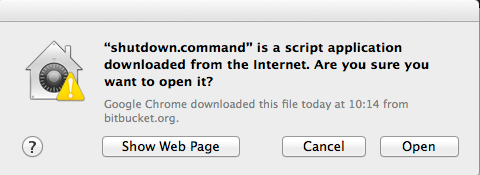
- A terminal window should open indicating that Tomcat has shutdown, with a "Process completed" notice. You are now safe to close both terminal windows.
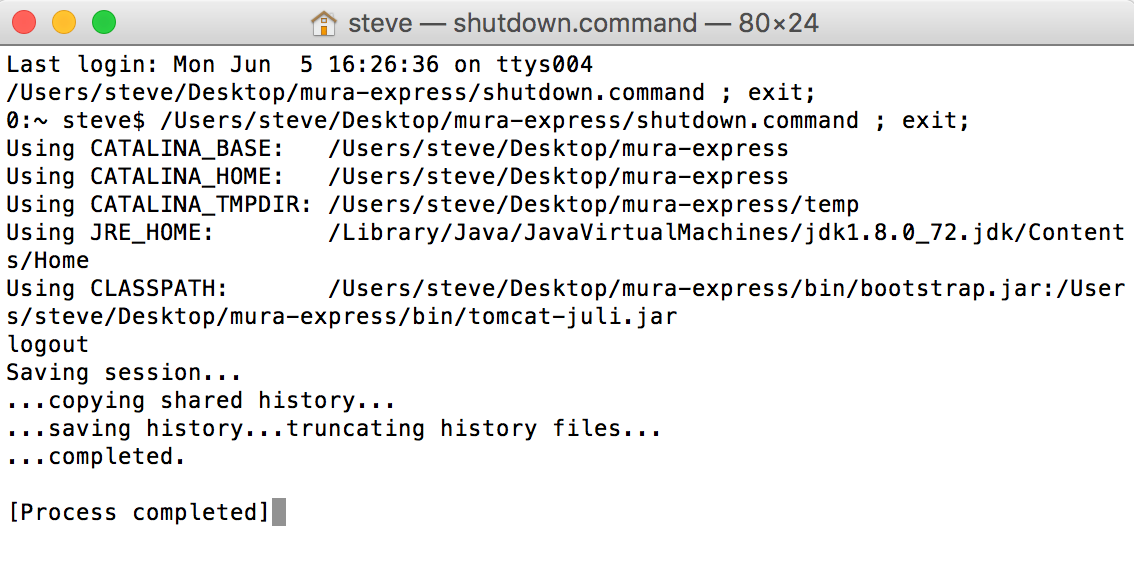
Lucee Administrator
Mura Express runs on top of a combination of Lucee and Tomcat. Mura Express uses an embedded version of the H2 database in MySQL mode. If, for whatever reason, you need access to the Web or Server Administrator area, simply visit:
http://localhost:8888/lucee/admin.cfm
The default password is muracms.