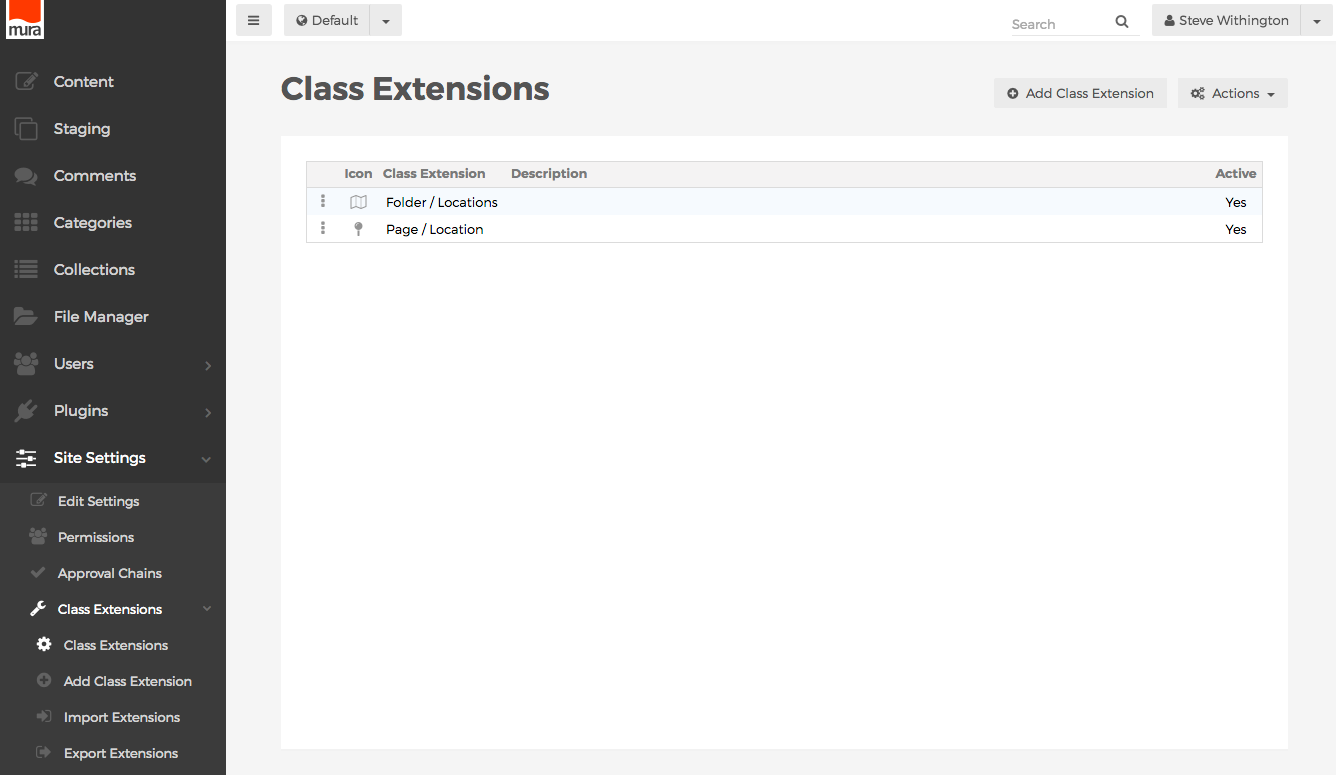Import Definitions via Admin UI
To import Class Extensions, you will first need a properly formatted XML file, preferably exported via Mura's admin UI. Once you have a properly formatted XML file, follow the steps below to import the Class Extensions.
- From the back-end administration area of Mura, select Site Settings, click Class Extensions, then select Import Extensions.
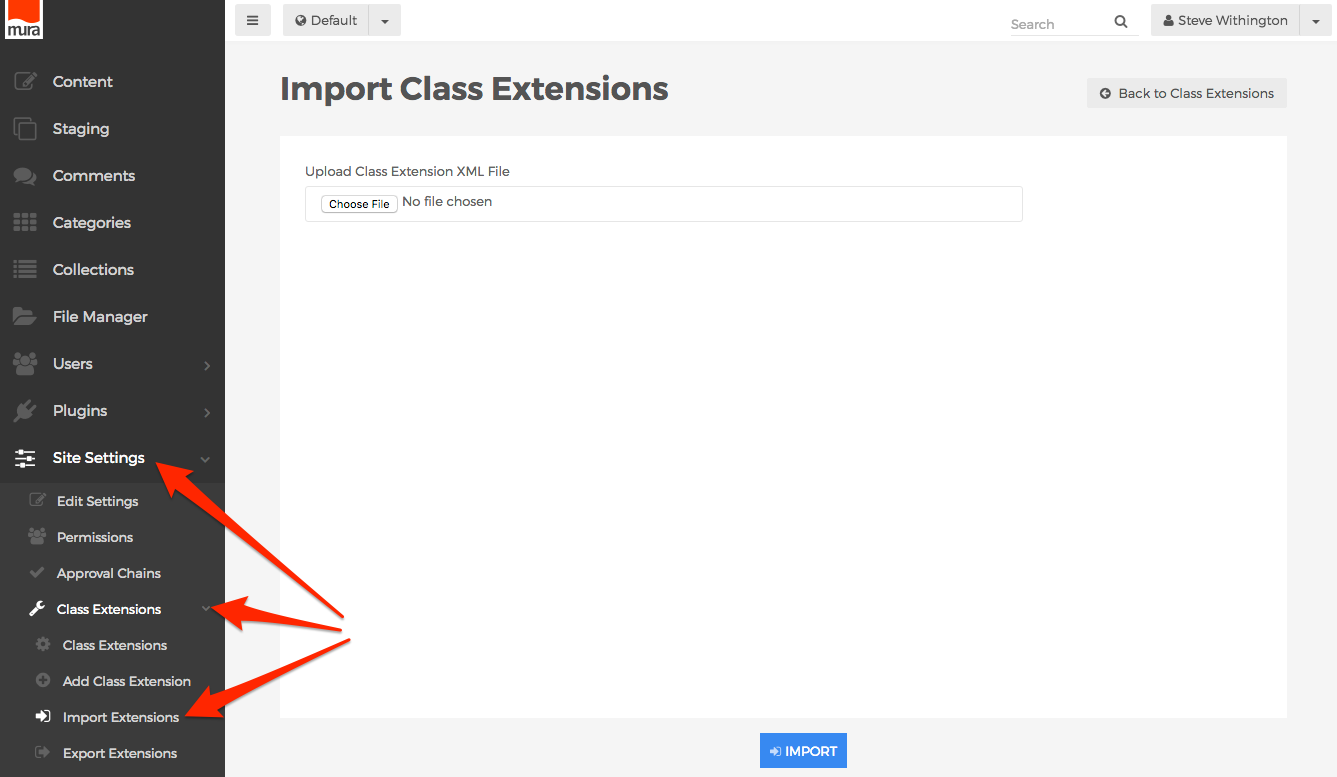
- Or, from the Class Extensions screen, select the Actions button, and click Import.
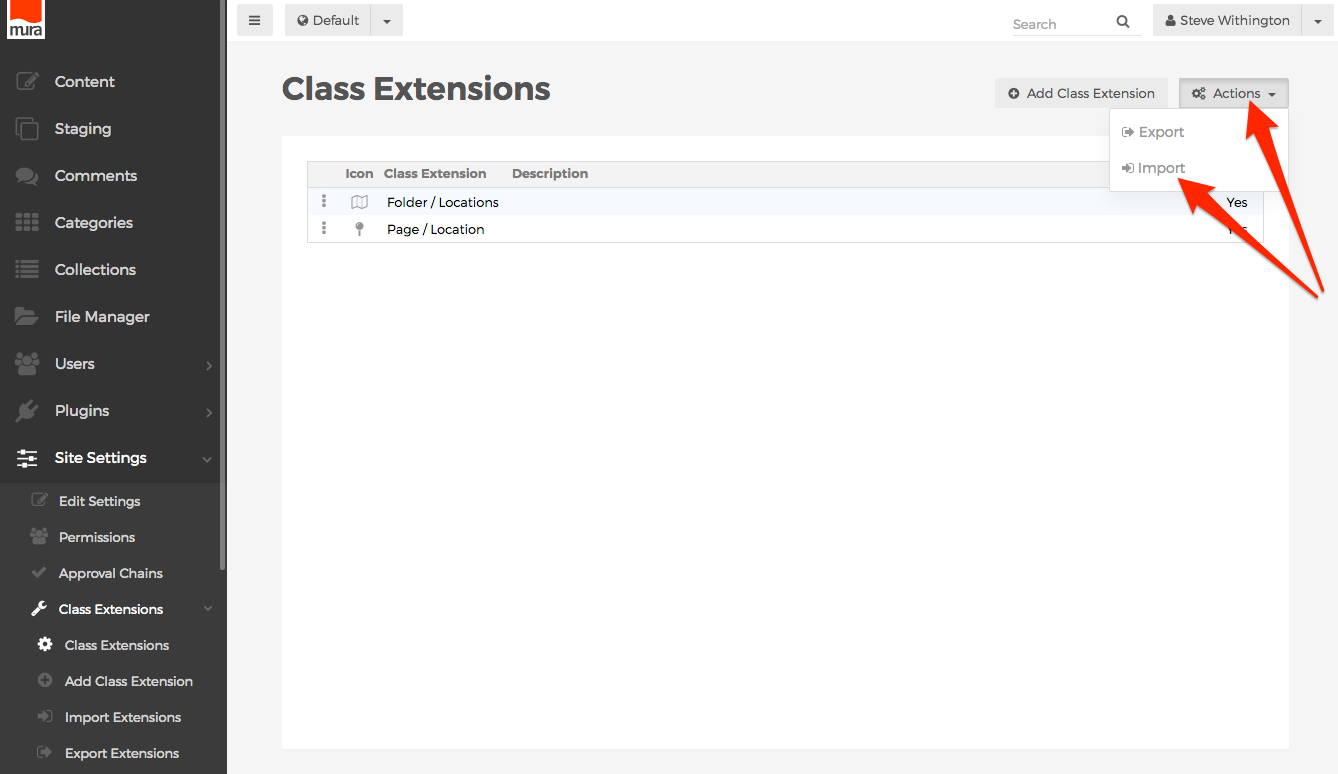
- You should be directed to the Import Class Extensions screen.
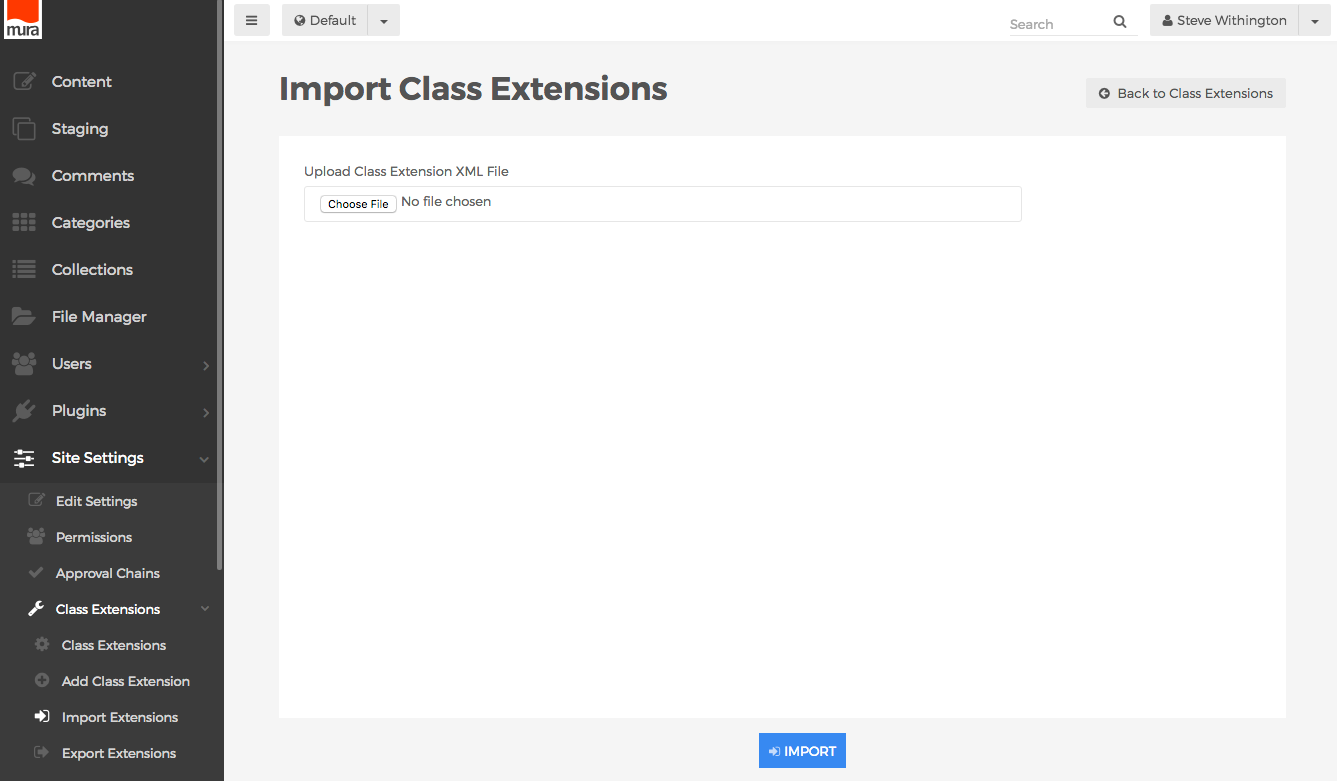
- Click the Browse or Choose File button, then select navigate to the exported XML file.
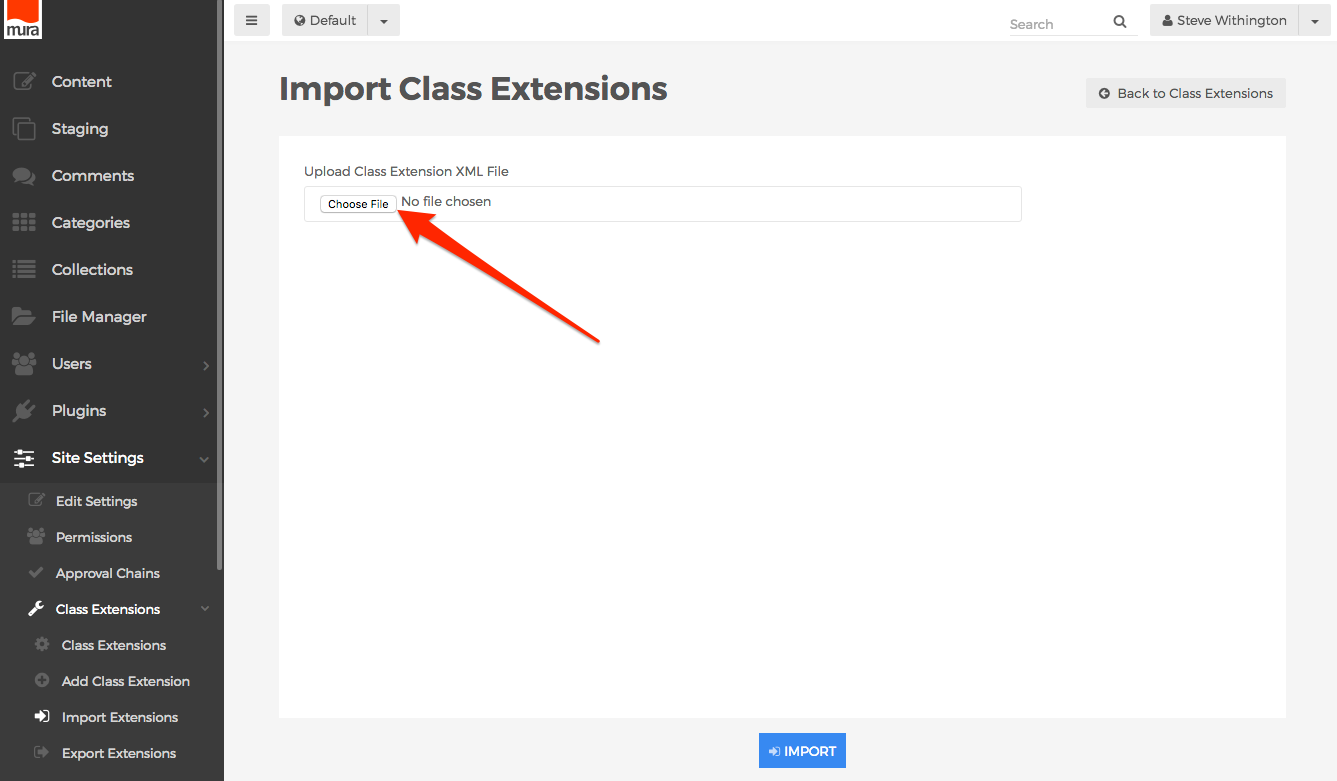
- When ready, click the Import button.
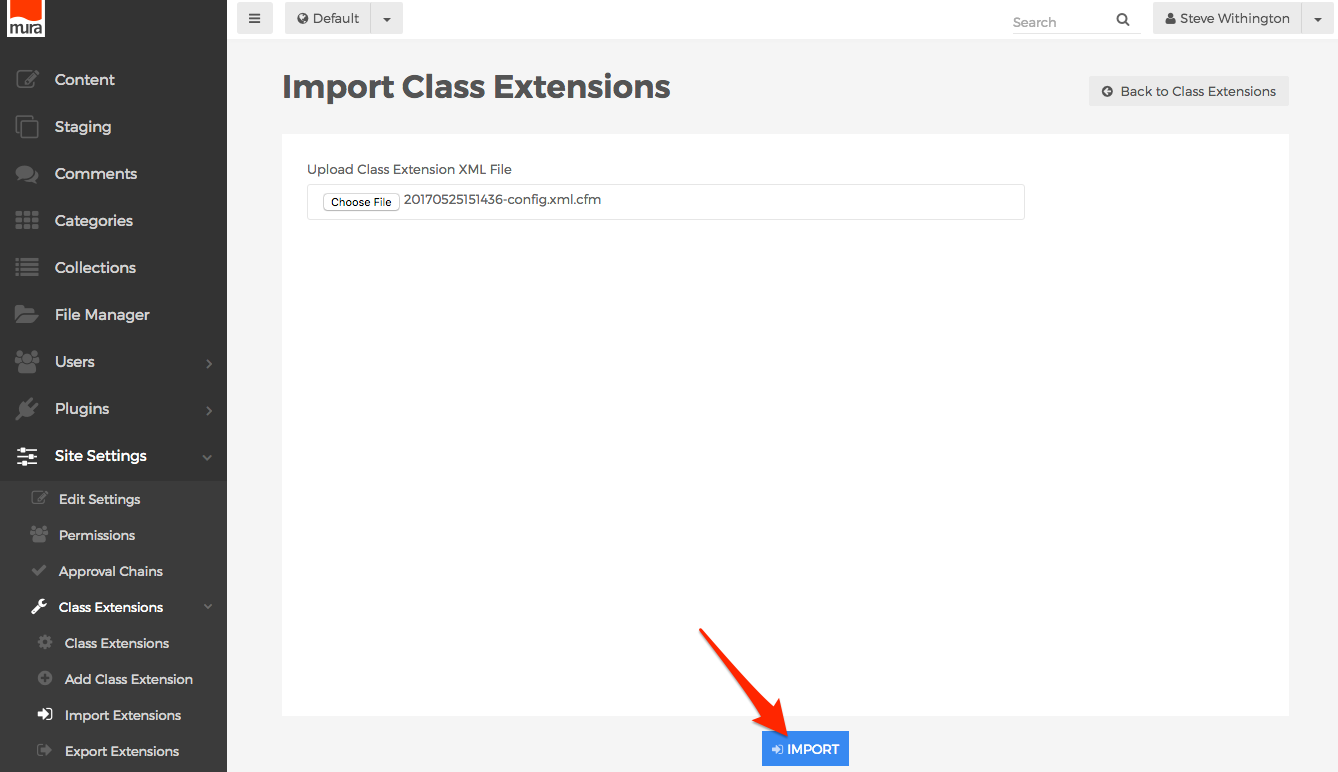
- Mura will then upload, and attempt to parse the submitted XML file. When the import has completed, your new Class Extensions should appear in the list on the Class Extensions screen.