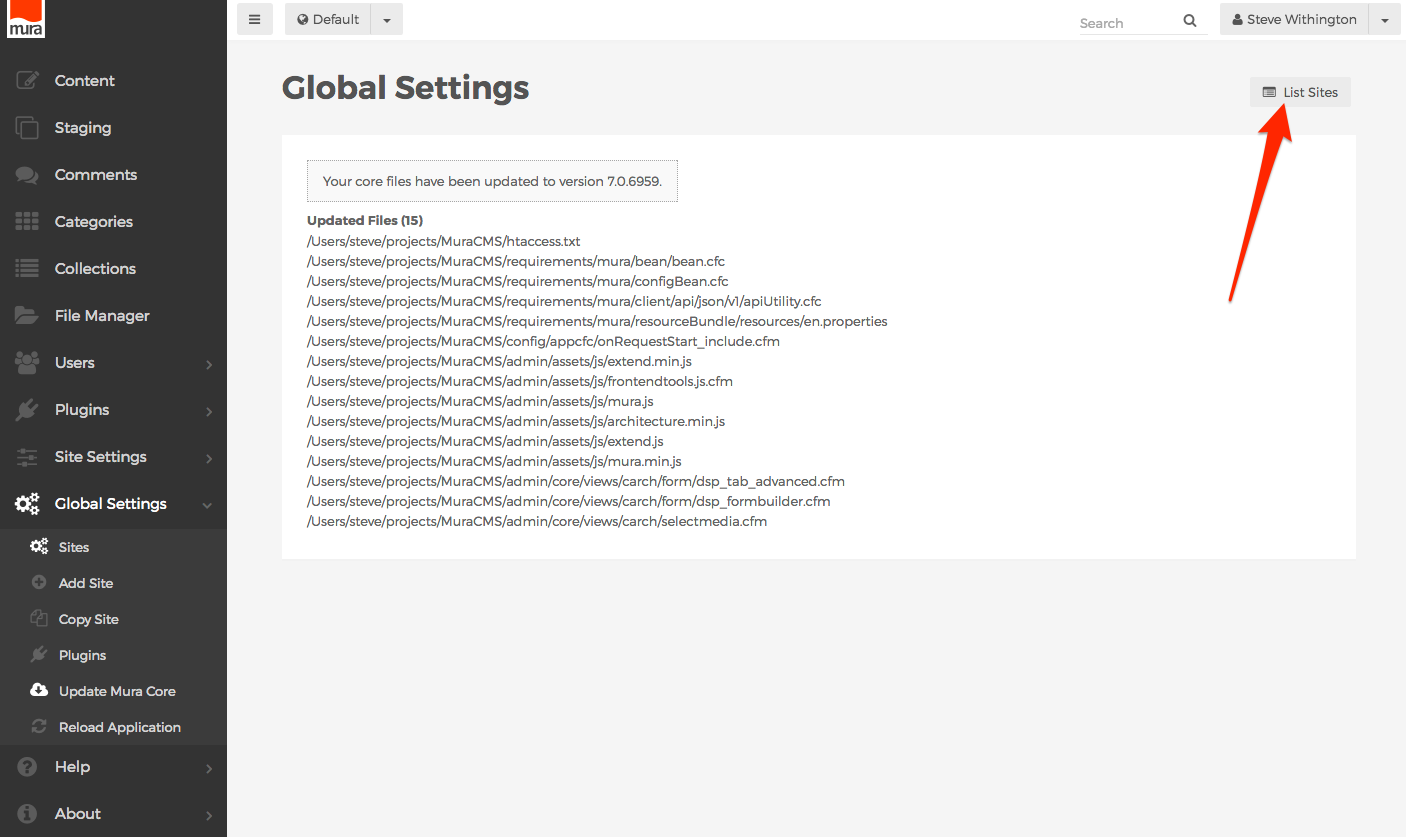Update the Mura "Core"
Mura offers a way to keep your "core" directories and files up-to-date, with the click of a button. See the Core Files section for details on which directories and files are consider "core" areas. Please be sure to back up the database, and your filesystem before attempting to use this feature. We also recommend performing this in a development or testing environment before using this feature in a "live" or "production" environment.
Follow the steps below to update the Mura "Core" directories and files.
- From the back-end administrator area of Mura, select Global Settings on the main navigation, then click Update Mura Core. Or, from the Global Settings area, you may also click the "Update Core Files" button, located near the top of the screen.
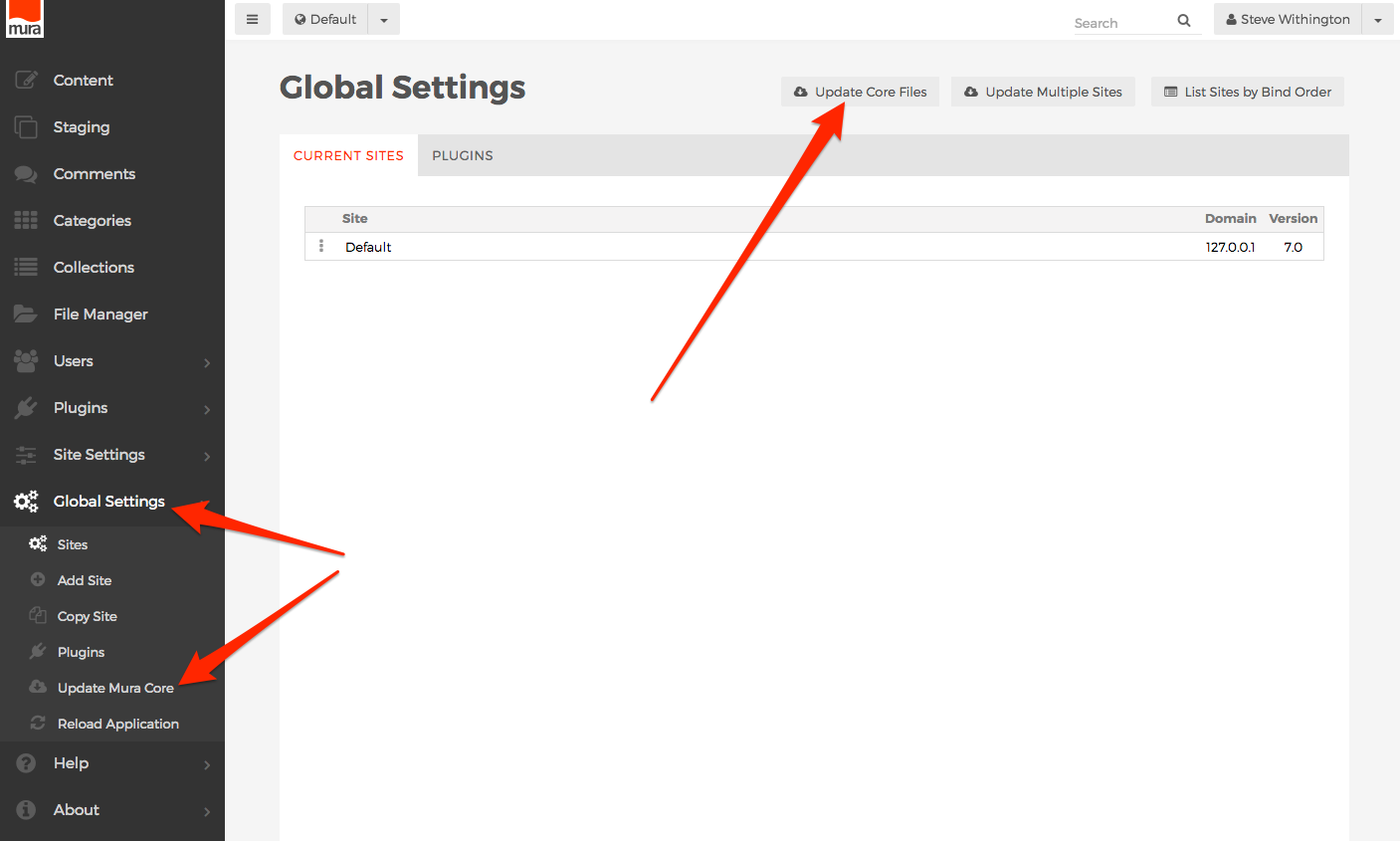
- You should see the Update Mura Core confirmation window, with a warning instructing you not to update the core files unless you've back up your current Mura install. If you wish to proceed, select the "OK" button, otherwise, click "Cancel" to abort the update process.
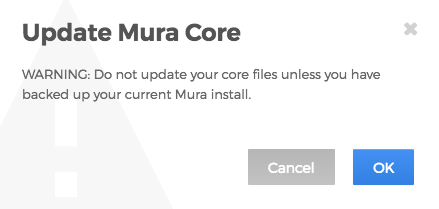
- If you selected the "OK" button, Mura will check its repository, compare the currently installed version to the latest available version, and if changes are found, Mura will update the files that have changed with the latest version. No files are ever deleted during this process, files are only overwritten, if they exist, or created, if they don't. Once the process completes, Mura will display a listing of files that have been updated, and display the version you have been updated to. You may print this list and keep it for auditing purposes, if desired.
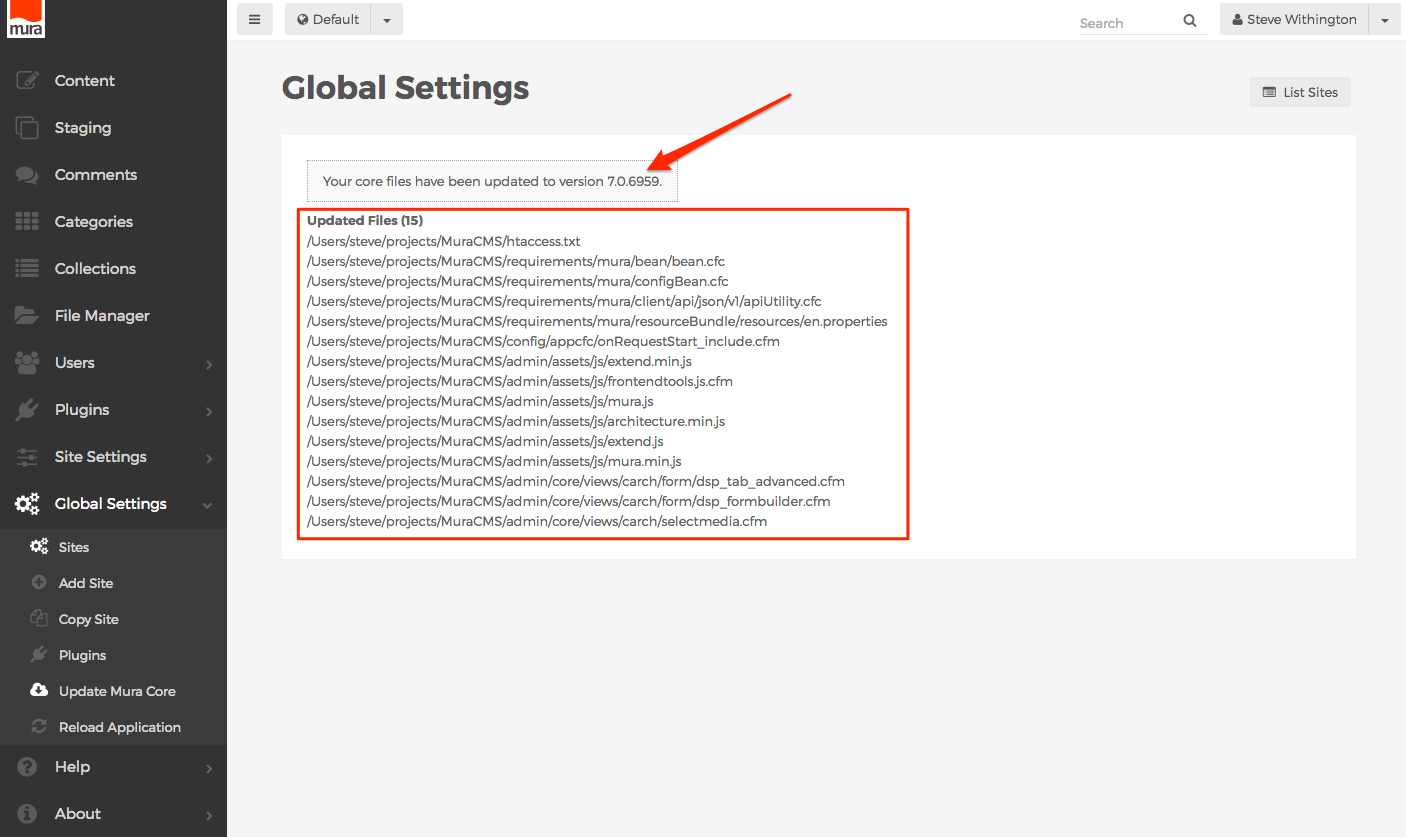
- When you're finished, you may click the List Sites button to return to the Global Settings > Sites view.