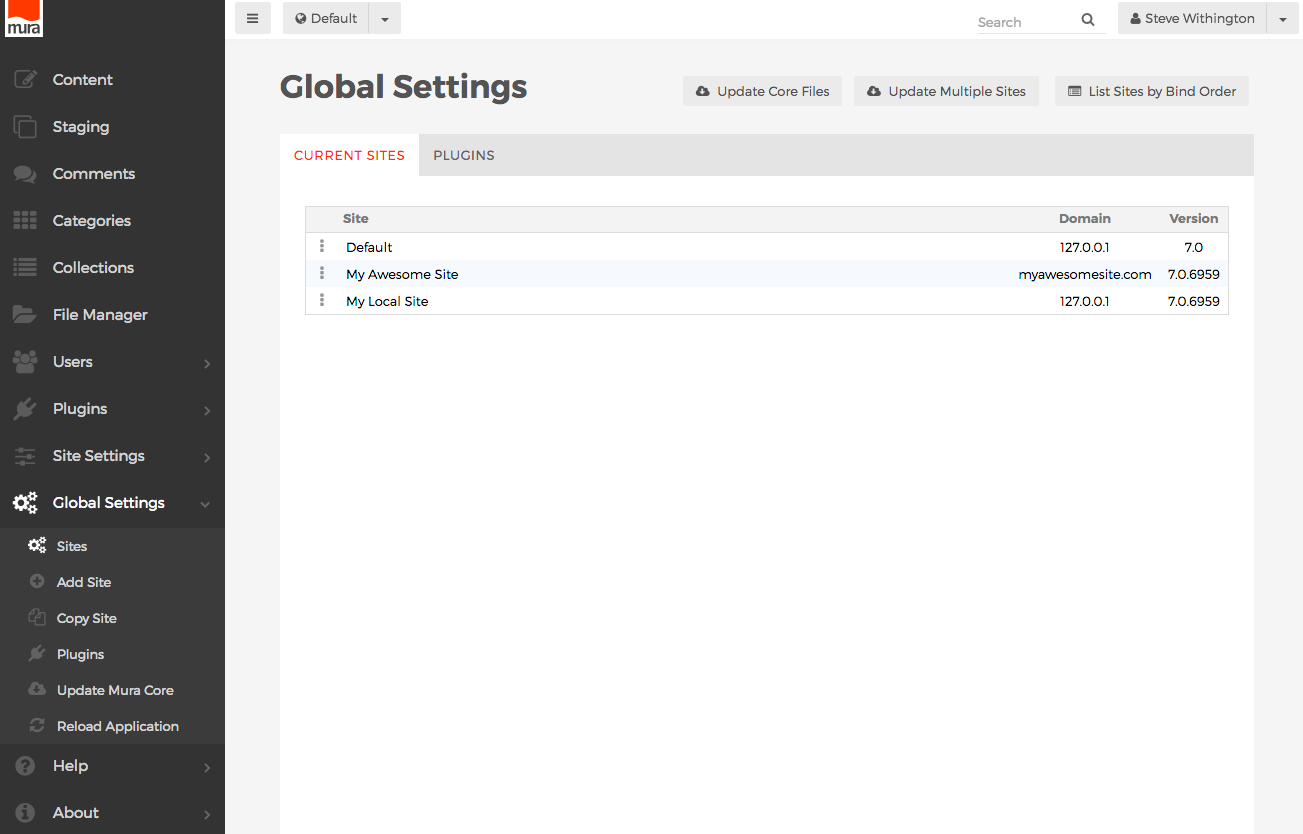How to Delete a Site
Super Admin Users are able to delete sites from Mura, by following the steps outlined below.
- From the back-end administration area of Mura, select Global Settings, then click Sites.
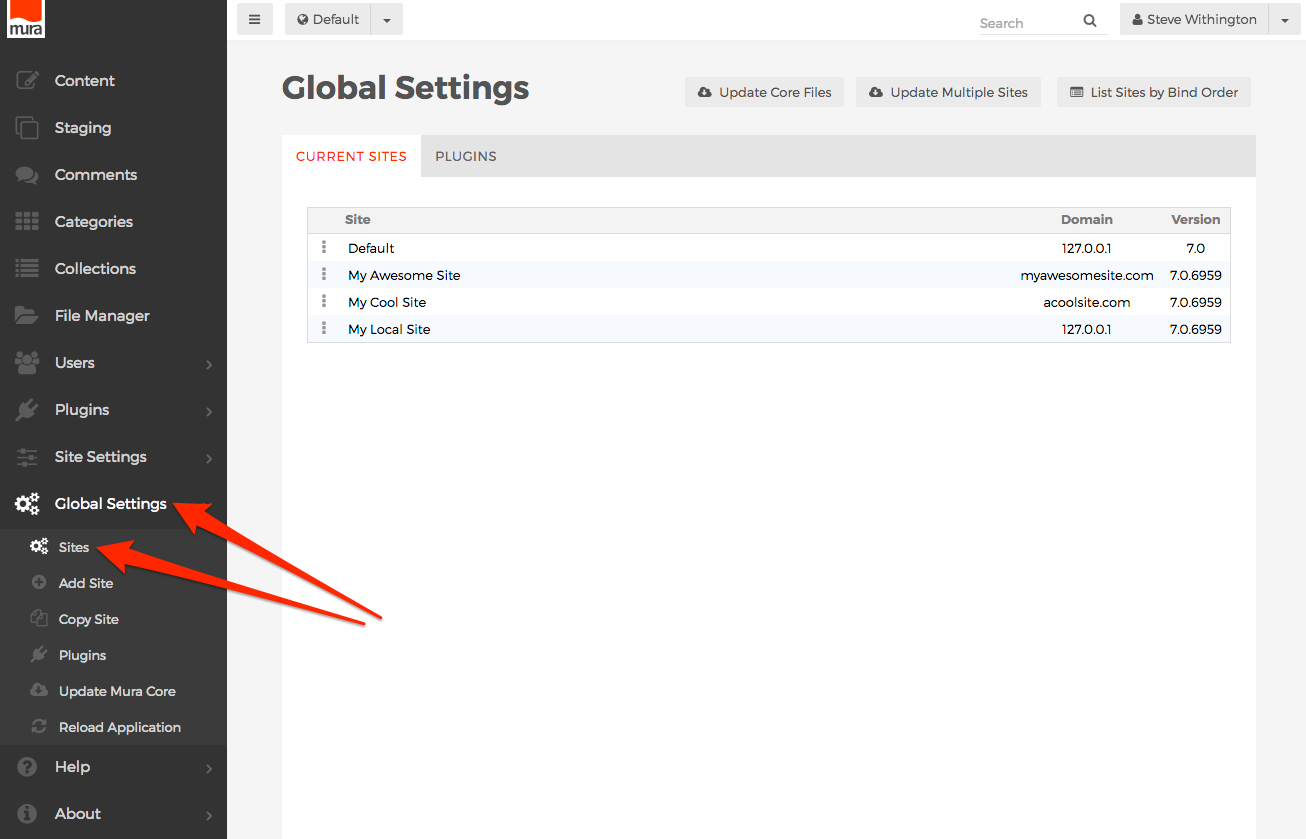
- On the Global Settings screen, the Current Sites tab contains a listing of all sites currently being managed by Mura.
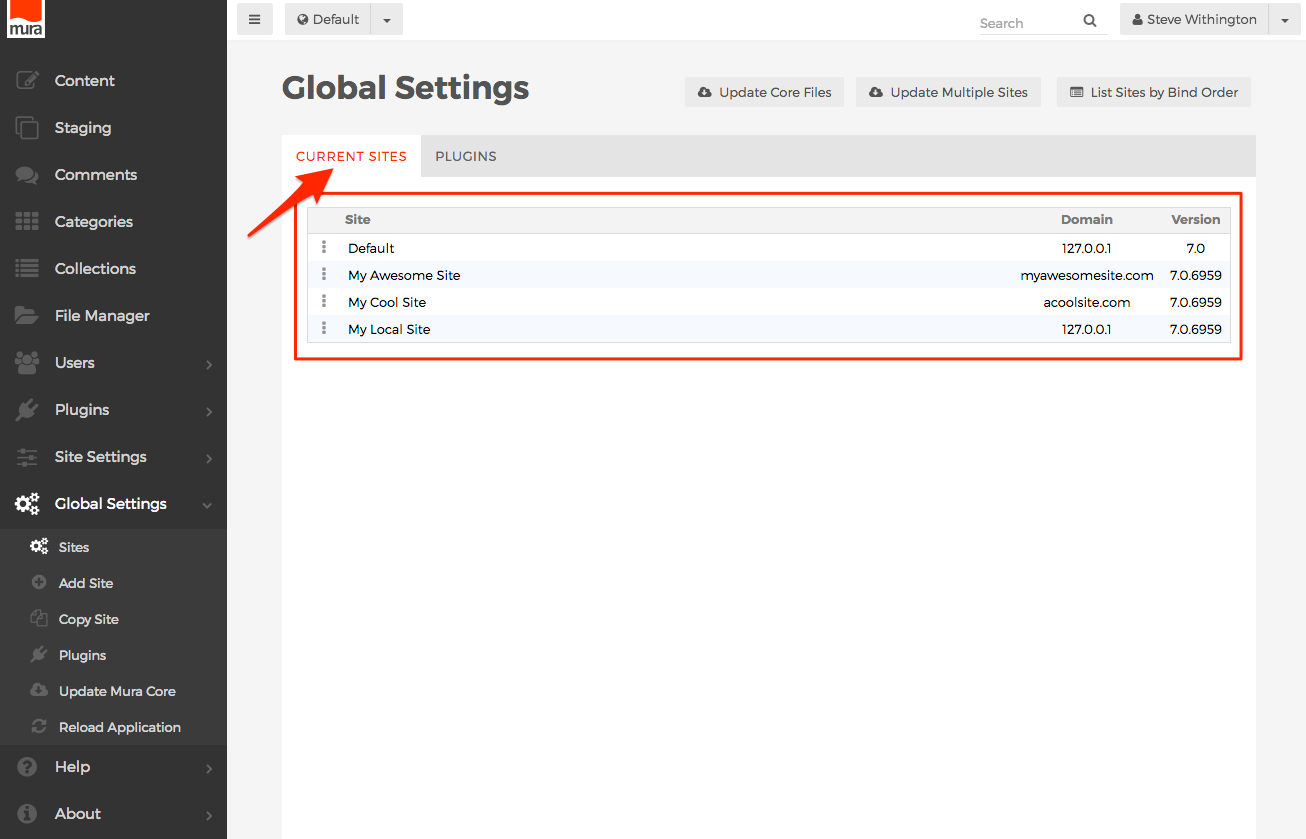
- Locate the desired site, and click the three-dot menu, then select Delete.
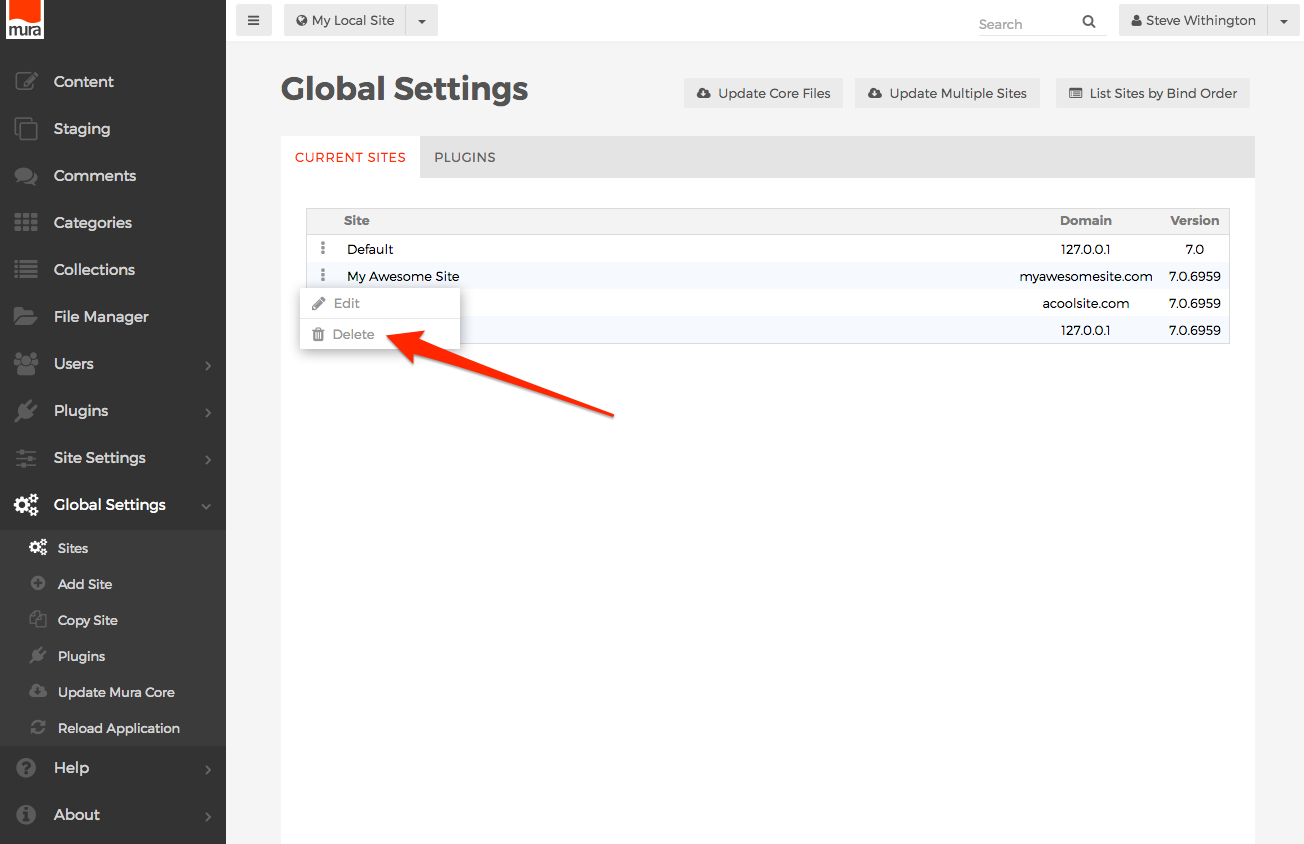
- An Alert dialog window should open with a warning which informs you that a deleted site and all of its files and content cannot be recovered after performing this operation. If you wish to proceed, click the "OK" button. If you wish to abort this process, click the "Cancel" button.
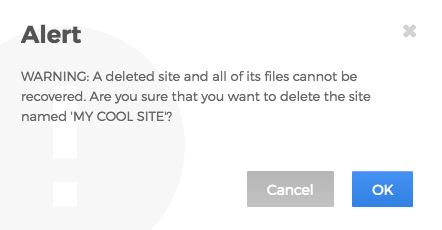
- If you click OK, the site files and all of its content will be deleted, and an updated listing of sites should appear.