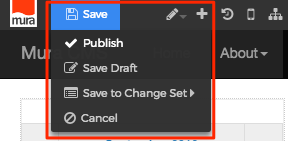System
There are a variety of baked-in "System" display objects in Mura CMS including: Comment Form, Content Rater, Site Map, User Favorites, and User Tools.
Follow the steps below to apply a System display object to a page or section of your site.
- From the front-end public view of your site, hover over the pencil icon on the front-end toolbar and select Inline Edit.

- The inline edit panel should appear on the right-hand portion of your browser.
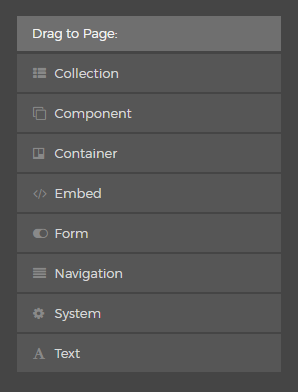
- Select the System display object, and then drag it to your desired area, such as the right-hand column. As you drag the display object, drop zone target areas will highlight with either a red dotted box or red dotted line.
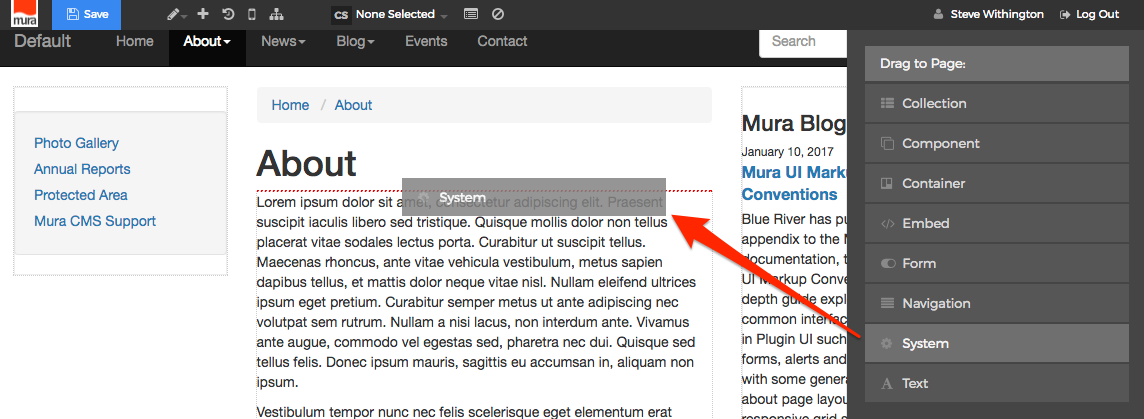
- When you release the mouse button, the display object should appear on your screen, and the inline edit panel should display a form with configuration options.
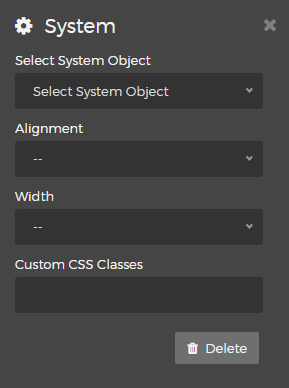
- Select System Object
Choose a "System Object" from the options listed below:
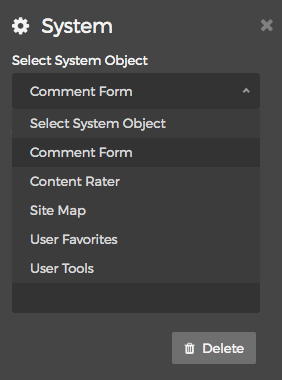
- Comment Form
The "Comment Form" display object allows end users to add comments to content items within your site. This is especially useful for sections of your site such as "News" or "Blog" areas. If you apply Comment Form to a Folder content type, the form will not appear on the Folder itself, and will only appear on the child content items within that section of the site.
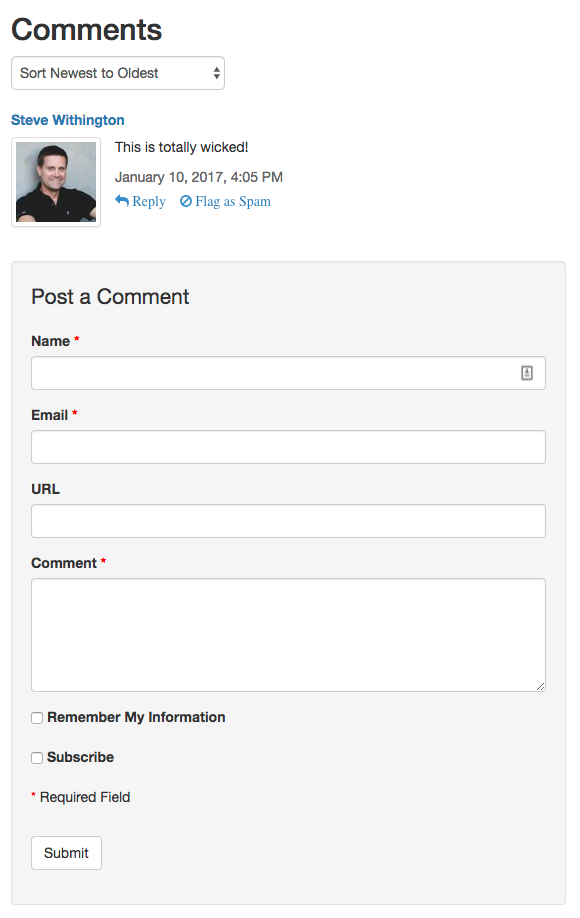 Note: If you don't see the "Comment Form" display object listed as an option, an administrator will have to review the Comments Permissions section.
Note: If you don't see the "Comment Form" display object listed as an option, an administrator will have to review the Comments Permissions section. - Content Rater
A "Content Rater" allows end users to "rate" the content on a scale of five stars. Mura CMS tallies all ratings, and will display the "Average Rating" and total votes cast for the content item.
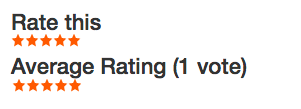 Note: Content Raters are typically applied to a "Folder" content type so that the "rater" itself will appear on all of the children of the Folder. It will NOT display on the Folder itself, since these content types are typically used as "News" or "Blog" landing pages, and the landing pages (or Folders) aren't typically "rated" by users. This can be somewhat confusing because the Content Rater is "invisible" on the Folder when applied in this manner, yet "visible" on its children.
Note: Content Raters are typically applied to a "Folder" content type so that the "rater" itself will appear on all of the children of the Folder. It will NOT display on the Folder itself, since these content types are typically used as "News" or "Blog" landing pages, and the landing pages (or Folders) aren't typically "rated" by users. This can be somewhat confusing because the Content Rater is "invisible" on the Folder when applied in this manner, yet "visible" on its children. - Site Map
Mura CMS can display an auto-generated listing of content items within your site in two different formats: Default and Tree View.- Default
The "Default" display format of the Site Map is essentially an unordered list, where child content is indented within the list.
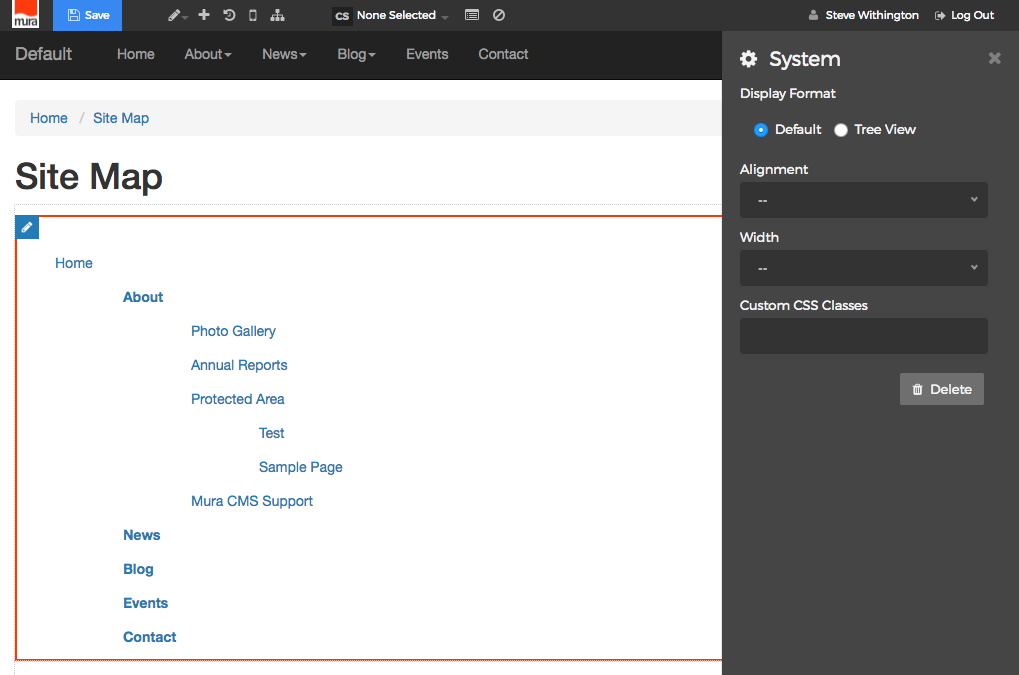
- Tree View
The "Tree View" display format of the Site Map attempts to show the content items in a hierarchical structured view.
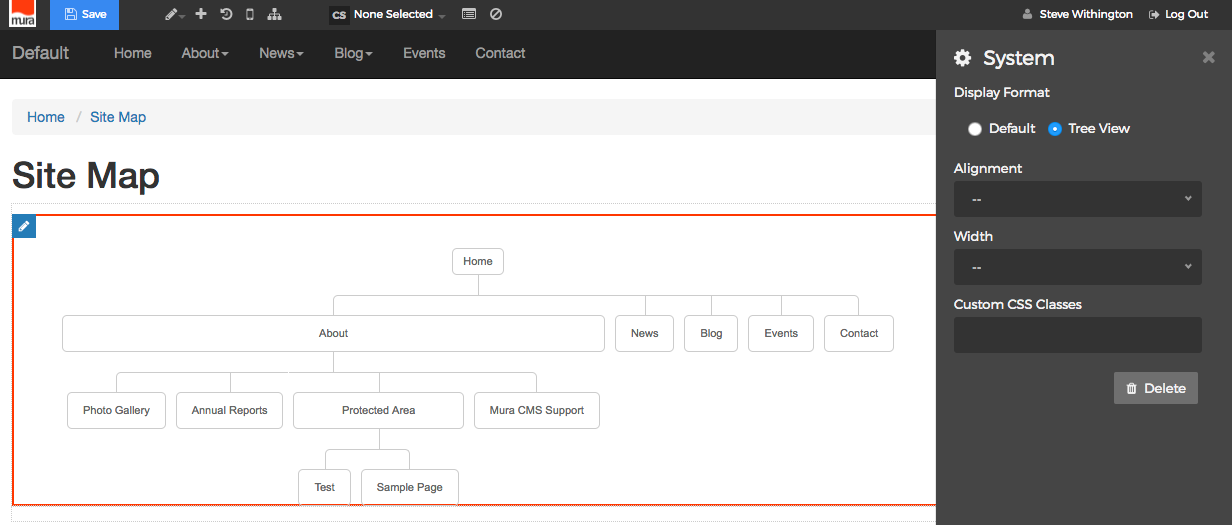
- Default
- User Favorites
The "User Favorites" display object gives logged in users the ability to add content items to a list of their favorite pages so they can quickly and easily access these pages or areas of the site. Users also have an easy link to print the page they're currently viewing.
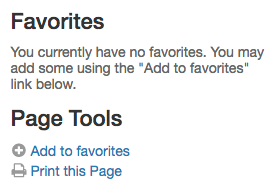
If a user is not logged in, they will be prompted to log in to use the display object.
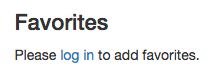
- User Tools
The "User Tools" display object is nearly identical to the "User Favorites" display object, except it also includes links to "Edit Profile" and "Logout" along with a welcome message.
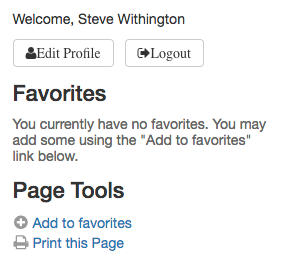
- Comment Form
- Alignment
You will need to select an "Alignment" from one of the options listed below:- Left
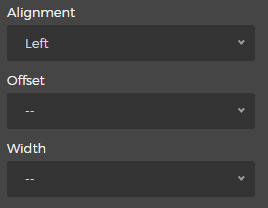
- Selecting the "Left" option will reveal the "Offset" and "Width" menus. Simply select your desired Offset and Width.
- Right
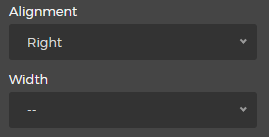
- Selecting the "Right" option will reveal the "Width" menu. Simply select your desired Width.
- Left
- Custom CSS Classes
Enter the name of the custom CSS class.
- Select the Delete button if you wish to to remove the System display object from the layout.
- Select System Object
- When you're done making edits, select your desired publishing option to save your changes.